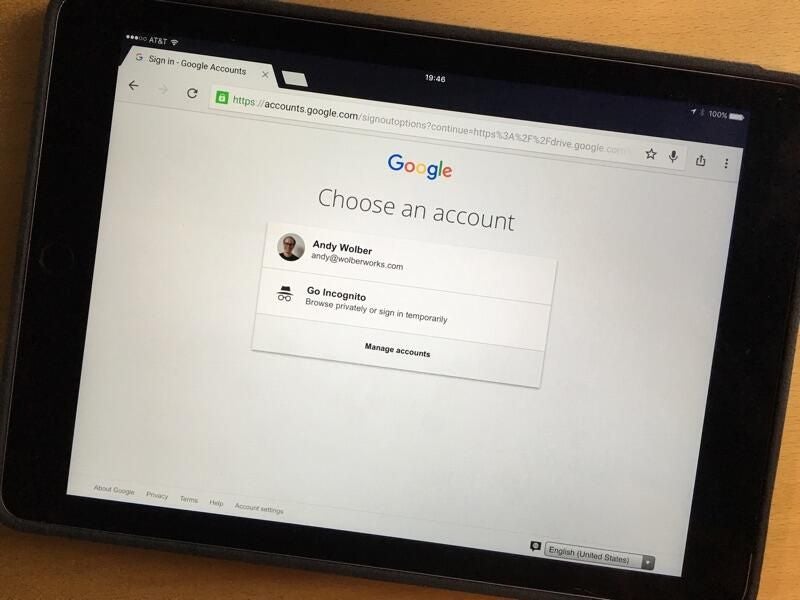
If you use Google products and services, you probably have two Google accounts. And, if you use Google Apps at school or work, I can almost guarantee that you have two Google accounts. (And no, I’m not spying on you.)
You likely have two Google accounts because you want to do something that either Google, or a Google Apps administrator, prevents. For example:
- Want to try the new Google Spaces app? Google won’t let you login with a Google Apps account.
- Want to subscribe to the Google Play Music Family Plan? You can’t with a Google Apps for Work account.
- Want to export your data with Google Takeout? Your Google Apps administrator might not allow it. (Some of my university students found that frustrating as they couldn’t quickly export their files when they graduated.)
As a result, you end up with two (or more) Google accounts. Here’s how to manage them.
1. Add account, then switch
Most Google apps let you add accounts. For example, in Google Docs on Android or iOS, tap the menu (three line bar) in the upper left, then tap your account name, then “Add account.” Login with your email address and password. After you’ve logged in, tap to switch accounts so you can access information in another account.
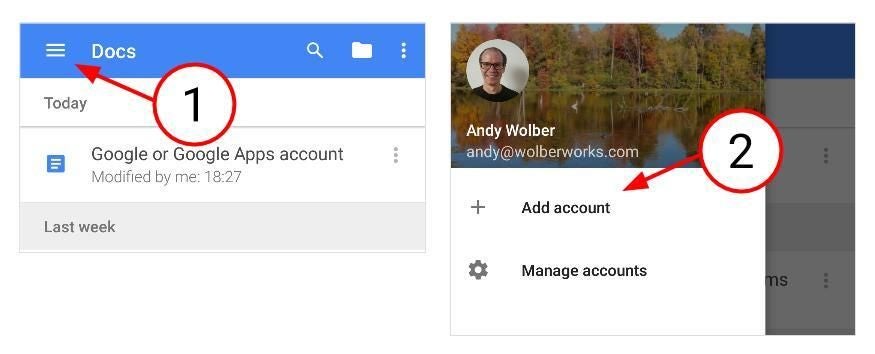
2. Google treats your first login as your default account
In Chrome and Chrome OS, login first with the account you use the most. Google treats this account as the default account. The account you login to Chrome–or your Chromebook–with determines which bookmarks, settings, and logins will sync.
You can always add additional Google accounts from your browser, too. Go to http://myaccount.google.com, select your account in the upper right, and choose “Add account.”
(To make it easier to distinguish between accounts, upload a different profile picture for each account. Select your picture at https://myaccount.google.com/ to change it.)
As on mobile, after you’ve logged in, you can switch between different accounts from within many Google apps.
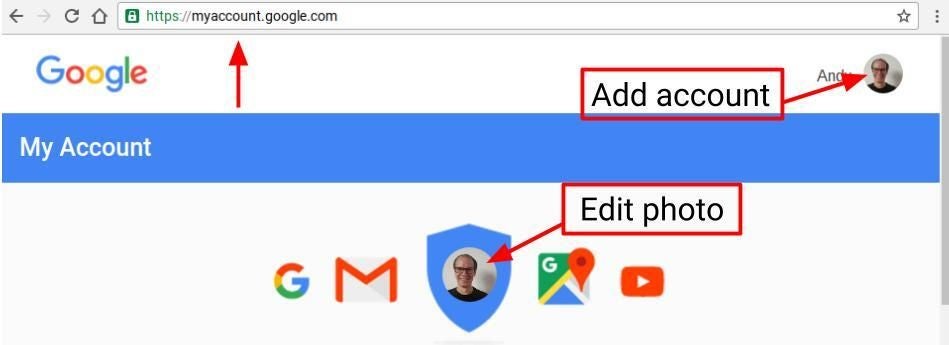
3. Try incognito mode for temporary access
An incognito window–or tab–in Chrome also lets you login with a different Google account and accomplish a task, without affecting other settings on the system. For example, as a guest speaker using someone else’s system, you might start Chrome, open an incognito window, login, and access Google Drive. When you’re finished, close the window to leave no record of your data.
From Chrome on a laptop, press Ctrl+Shift+N to open an incognito window. On mobile, tap the three dot menu, then choose “New Incognito Tab.” Just remember: If you accidentally close the tab or window, you’ll need to login again.
4. Share to another account
Share a folder–or a file–from one of your accounts to another. For example, create a folder in Google Drive for your personal account, then share it with “edit” permissions to your Google Apps for Work account. Then, you can access files in the folder from your Google Apps for Work account, without needing to login to your personal account.
Note that any info shared this way becomes part of your Google Apps for Work data. So don’t share anything you truly wish to keep separate from a Google Apps account.
SEE: Google Apps vs Office 365: A side-by-side analysis (TechProResearch)
5. Can’t do something? Ask.
When you can’t do something in a Google Apps account–at work or school–ask your Google Apps administrator for help. Sometimes a setting change is all that’s needed.
This past semester, my students couldn’t enable 2-step authentication. The university’s Google Apps student account settings blocked it. I emailed the help desk and, within a week, the setting changed. It wasn’t a matter of policy that prevented it; the administrator just hadn’t changed a default setting. Always ask!
Google fans affected the most
The more you use Google tools, the more likely you are to maintain multiple accounts–and need to switch between them. It reminds me of the days before password management tools, when we had to remember every login ourselves. Like then, account switching affects people who use the products the most.
Until there’s a different system, you’ll need to login and switch between your various Google accounts to utilize all that Google has to offer.
What is your experience?
Do you maintain both a Google Apps and Gmail account? What’s the best trick you’ve learned as you switch between your accounts? Tell us in the comments.