- Best overall: MacPass
- Best for multiplatform support: Bitwarden
- Best for tech-savvy Mac users: gopass
- Best for Unix users: QtPass
- Best open source offline password manager: KeePassX
- Best for team-level password management: Passbolt
Maintaining strong, unique passwords for every online account is essential for Mac users seeking to enhance their digital security and privacy. While proprietary password managers offer convenience, open source alternatives provide transparency by allowing public scrutiny of their code, ensuring trustworthiness and strong security measures. Moreover, open source password managers grant users complete control over their data, reducing potential privacy concerns associated with closed-source software.
SEE: How Do Password Managers Work and Why Do You Need One? (TechRepublic)
This article explores the top open source password manager options for Mac users, with a focus on their core features, pros and cons, and pricing.
Featured Partners
Top open source password managers for Mac: Comparison table
The following table compares some of the top options across critical features like cloud sync, browser integration and mobile apps.
| Software | Cloud sync | Browser integration | Multifactor authentication | Mobile apps | Free version |
|---|---|---|---|---|---|
| MacPass | Yes | Yes, with plugins | No | No | Free |
| Bitwarden | Yes | Yes | Yes | Yes | Free for individual use |
| KeePassX | No | Yes (browser extension) | No | No | Yes |
| QtPass | No | No | No | No | Yes |
| gopass | No | Terminal only | No | Yes | Yes |
| Passbolt | Yes | Yes | Yes | Yes | Yes |
6 best open source password managers for Mac
Here is a comprehensive review of each solution in the above table, with their features, pricing, key takeaways and drawbacks.
MacPass: Best overall

MacPass is an open-source password manager designed specifically for macOS users. It employs encryption methods such as AES and Twofish algorithms to ensure the security of stored data.
The application offers several features, including customizable icons, a password generator with adjustable settings and the ability to set expiration dates for passwords. You can take advantage of functionalities like auto-saving, undo/redo options, drag-and-drop capabilities for easy organization and autotype for authentication across various platforms.
MacPass also supports database synchronization to prevent data loss and includes a history feature to track changes made to entries over time. With its macOS-optimized interface and comprehensive set of features, MacPass aims to provide a reliable and efficient password management solution for macOS users.
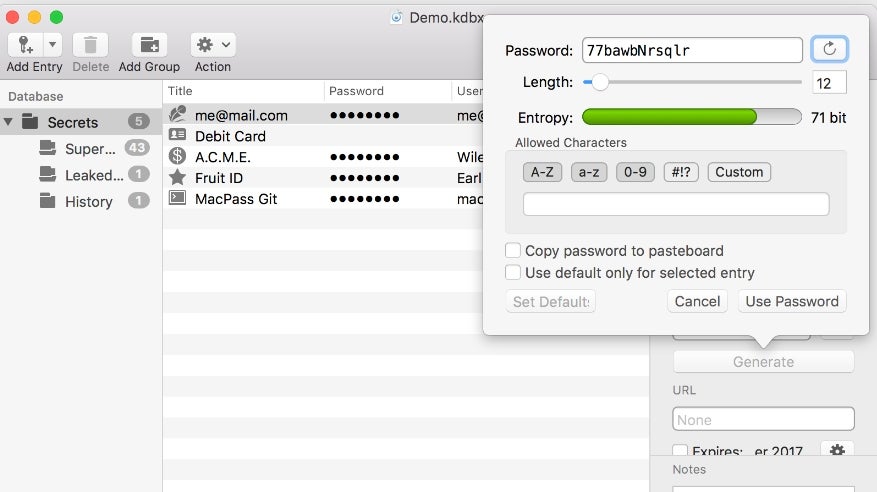
Why we chose MacPass
We picked MacPass as the best overall because it’s tailored specifically for Mac users as well as boasting some advanced password management functions, all for free.
Pricing
- MacPass is free.
Features
- Drag and drop for easy control.
- Customizable icons for entries.
- Customizable password generator.
- Expiration date settings for passwords.
- Autofill feature for convenient authentication.
- History tracking to monitor password changes over time.
Pros
- It’s free.
- It can auto-update.
- Strong encryption for secure password storage.
- Customizable features like icons and password generation methods.
- Encryption using two algorithms.
Cons
- Limited integration features compared to some other options.
- Requires manual setup for browser integration.
Bitwarden: Best for multiplatform support
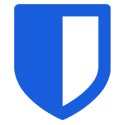
Bitwarden is a top contender for Mac users seeking a secure and feature-packed password manager. The app offers a native Mac app with a sleek, intuitive interface that blends with the macOS ecosystem.
The Safari web extension comes with the Bitwarden desktop app, which means you don’t need to download it separately from the app store. Its cloud-based synchronization ensures your passwords and sensitive data are always up-to-date and accessible from anywhere, making it an ideal choice for individuals who frequently switch between different Apple devices or operating systems.
Notable features include single sign-on, password autofill, vault administration and organization management, unlimited password storage and device syncing.
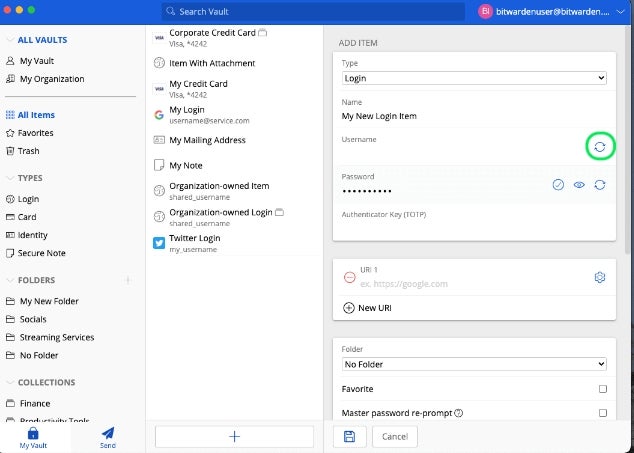
Why we chose Bitwarden
We selected Bitwarden for its cross-platform compatibility and cloud synchronization support.
Pricing
Bitwarden offers two main pricing points: Personal and Business. Below is a breakdown of the prices.
Personal plans
- Free: For individual users and offers unlimited devices, passkey management and other core capabilities.
- Premium: Less than $1 per month, billed $10 annually.
- Families: Costs $3.33 for up to six users, billed $40 annually.
Business plans
- Teams: Starts at $4 per user /month, billed annually.
- Enterprise: Starts at $6 per user/month, billed annually.
Note: Families, Teams and Enterprise plans all come with a free trial.
Features
- Auto-fill.
- Cross-platform compatibility (Mac, Windows, Linux, iOS, Android).
- Cloud-based synchronization across devices.
- Integrated password generator and secure password sharing.
- Biometric authentication (Touch ID, Face ID) support.
- Credential generator (username and password).
Pros
- Cloud sync for easy access across devices.
- Emergency access for trusted individuals.
- Multi-platform support.
- Passkey support.
- Free version.
- Unlimited devices.
Cons
- No password breach monitoring in the free version.
- The free version lacks 24/7 email support.
gopass: Best for tech-savvy Mac users

gopass is a lightweight but efficient open-source password manager designed for tech-savvy Mac users seeking a simple yet secure command-line solution for storing and managing passwords.
One of its key functionalities is the ability to work seamlessly with existing setups, supporting the initialization of a git repository in the store by default. This feature ensures efficient synchronization as it automatically pulls and pushes data when modifications are made on the app.
SEE: Brute Force and Dictionary Attacks: A Guide for IT Leaders (TechRepublic Premium)
With gopass, you can store not only passwords but also various other types of data as encrypted binary files within the password vault. The ability to create multiple separate stores, or mounts, allows for organized data management. As a security measure, gopass prompts you to verify recipient details during encryption to prevent accidental data exposure.
While it may lack some advanced features compared to other password managers, its focus on simplicity and security makes it a practical choice for those seeking a lightweight solution. Although gopass is a decent open-source password manager, its design makes it somewhat unsuitable for non-technical Mac users.
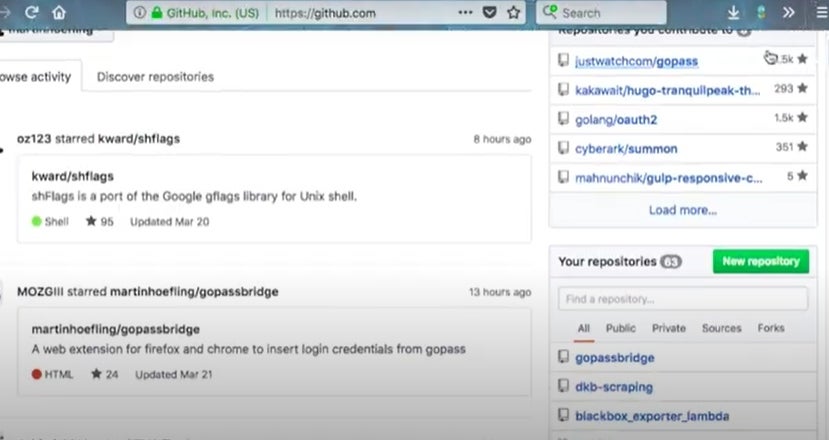
Why we chose gopass
We identified gopass as the ideal solution for tech-savvy Mac users due to its technical approach to password management through command-line access.
Pricing
gopass is cost-free.
Features
- Support for storing various types of data as binary files.
- Creation of multiple stores for better organization.
- Default verification prompt during encryption.
- Compatibility with other password manager projects.
- Data storage is decentralized.
Pros
- It’s free.
- Auto sync with git repository.
- Compatibility with other password management projects.
- It can run on Linux, macOS, Windows and BSD(Unix-like operating system).
- Compatible with iOS, Android, Chrome, Firefox apps.
Cons
- Only accessible via the command line interface.
- Lacks key password management features like MFA.
QtPass: Best for Unix users

QtPass is a cross-platform password manager designed to simplify password management while adhering to the Unix operating system. The tool is known for its compatibility with Pass, a popular Unix password manager.
With QtPass, each password is stored securely in an encrypted file, named after the related website or service. These files can be organized into folders and easily moved between devices. QtPass offers multi-platform support on Linux, BSD, macOS and Windows.
In addition, the solution offers configurable shoulder surfing protection options, per-folder user selection for multi-recipient encryption, support for multiple profiles for grouping passwords based on different repositories and GPG keys, and an easy onboarding process with clear installation instructions.
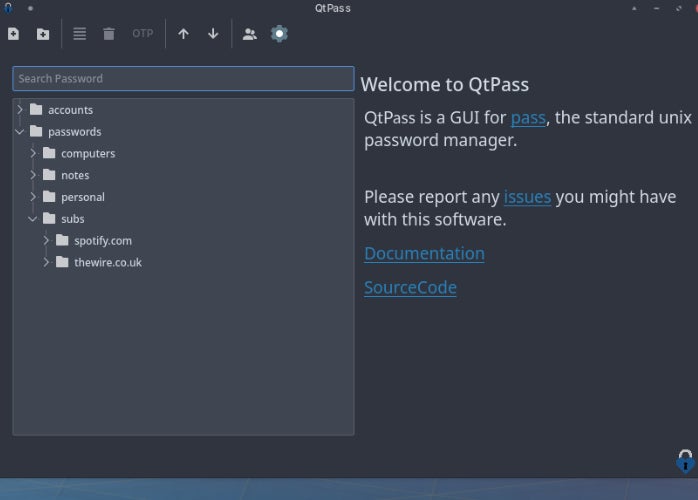
Why we chose QtPass
We identified QtPass as the best option for Unix users due to its compatibility with a Unix-based operating system.
Pricing
QtPass is free.
Features
- Cross-platform compatibility with Linux, BSD, macOS and Windows.
- Secure password storage using GPG encryption.
- Multi-key and multi-recipient encryption support.
- Integration with Git.
- Clipboard integration for copying passwords.
Pros
- Free and open-source software.
- Cross-platform compatibility.
- Secure encryption with GPG.
- Multi-key and multi-recipient encryption support.
- Integrates with existing Pass ecosystem.
Cons
- Relies on external tools like GPG and Git for full functionality.
- No built-in cloud synchronization (requires Git or WebDAV setup).
- Limited features compared to some proprietary password managers.
KeePassX: Best open source offline password manager

KeePassX is an open-source password manager that is compatible with Mac, Linux and Windows. It is a community-developed fork of KeePass, a well-regarded password manager for Windows.
The software can manage passwords, login details, attachments, notes and documents. It includes a customizable password generator, browser integration and options to import databases. However, it does not support plug-ins, unlike the original software.
SEE: Are Password Managers Safe to Use? (TechRepublic)
KeePassX operates offline, which can be an advantage for users who prefer to manage their passwords independently. However, the absence of built-in password synchronization might be a drawback for some users. Additionally, some users might find the interface outdated.
While KeePassX is a secure and reliable open-source password manager for Mac users, its lack of certain features and its interface might not appeal to all users.
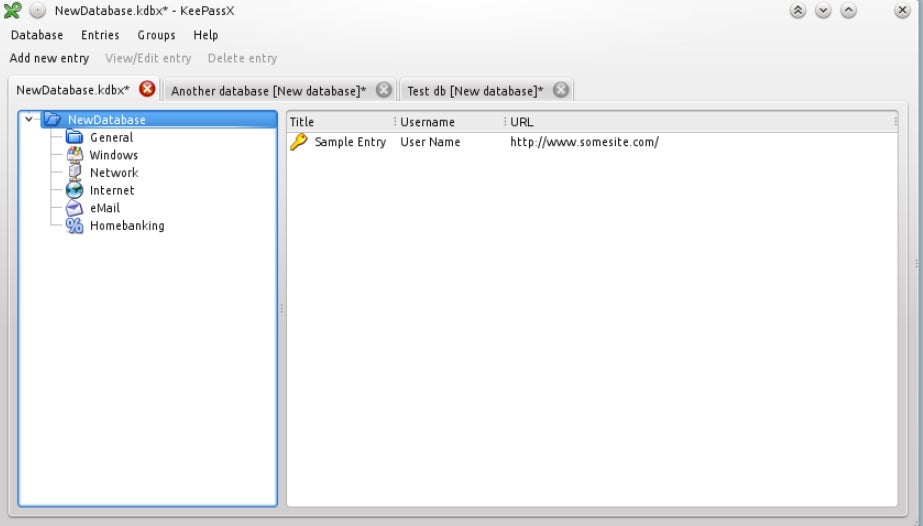
Why we chose KeePassX
KeePassX is our best offline password manager due to its non-reliance on the cloud to perform its functions.
Pricing
KeePassX is a free service.
Features
- Password generator.
- Search function.
- Import and export of entries.
- Database security.
- Offline access.
Pros
- It is completely free.
- Allows automatic generation of secure passwords.
- Allows import and export of entries.
- Can operate offline.
- Allows sorting of entries in groups.
- KeePassX is cross-platform compatible.
Cons
- Auto-type is not supported on Mac.
- The interface is not built to support plug-ins.
- User-interface is somehow outdated.
- Lacks built-in password synchronization.
Passbolt: Best for team-level password management

Based in Luxembourg, Passbolt is one of the open source password managers with a focus on teams and business password management. It distinguishes itself with security measures like end-to-end encryption, user-controlled keys and regular security evaluations by expert testers.
Its team features make it possible for users to organize their passwords and other data in private and shared folders, enhancing data management and collaboration. Passbolt allows for the efficient management of users and groups through its role-based access feature. It supports two-factor authentication and multifactor authentication, adding an extra layer of security.
In terms of compatibility, Passbolt can be used from your browser — Google Chrome, Firefox and Microsoft Edge — as an extension and on mobile phones. This makes it suitable for Mac users, as well as those using Linux, Windows, Android and iOS.
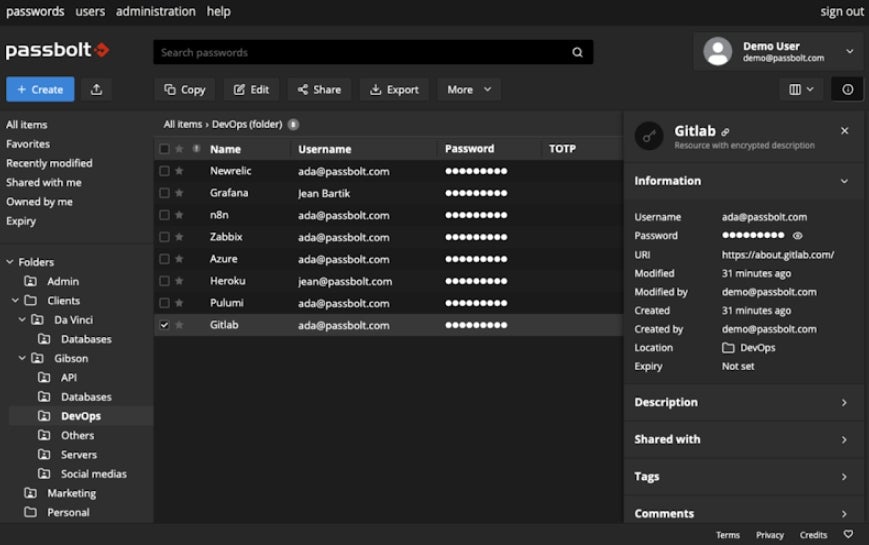
Why we chose Passbolt
We identified Passbolt as the best choice for team password management due to its robust security features and emphasis on collaboration.
Pricing
Passbolt offers three pricing tiers:
- Community: Offers basic features and comes free.
- Business: Priced at $49 per 10 users per month. Suitable for businesses with 10–250 members.
- Enterprise: For teams with advanced security and compliance requirements. Reach out to Passbolt for a quote.
Features
- Single sign-on with Microsoft, Google and OpenID.
- Password management and sharing.
- Supports native and cloud deployments.
- Auditing tools for tracking password usage.
- Can be installed from GitHub.
Pros
- There is a free plan.
- User-friendly interface for easy navigation.
- Mobile app support for on-the-go access.
- Robust community of maintainers.
- Single sign-on for fluid login management.
Cons
- No desktop app.
- The free plan lacks key features like SSO and account recovery.
How do I choose the best open source password manager for my business?
Selecting the best open source password manager for your business depends on a variety of factors. Since we are talking about open source password managers, the first consideration should be security and maintainability. All the password managers mentioned above offer robust encryption methods to ensure your data is secure, as well as a rich history of maintenance.
However, different businesses have different needs. For instance, if your business heavily relies on team collaboration, Passbolt stands out with its user management and sharing features. If your business prioritizes a clean and intuitive user interface, Bitwarden and MacPass are worth considering.
Note that the best password manager for your business is the one that fits your specific needs, so, when making a pick, include factors like cost, ease of use, customer support and compatibility with your existing ecosystem. It’s also important to consider the future scalability of the software as your business grows.
Review methodology
In this round-up of the best open source password managers, my evaluation was conducted based on a comprehensive review of their features, usability, security measures and customer reviews. While I had hands-on testing on Bitwarden and Passbolt on my Chrome browser, I watched video demos to understand some of the solutions reviewed. During my testing, I focused on the usability of the interface, feature performance and the setup process.
In addition, I relied on the documentation provided by each vendor to understand the standout feature of each password manager. External reviews and user feedback were also analyzed to gain insights into each product’s pros and cons.





