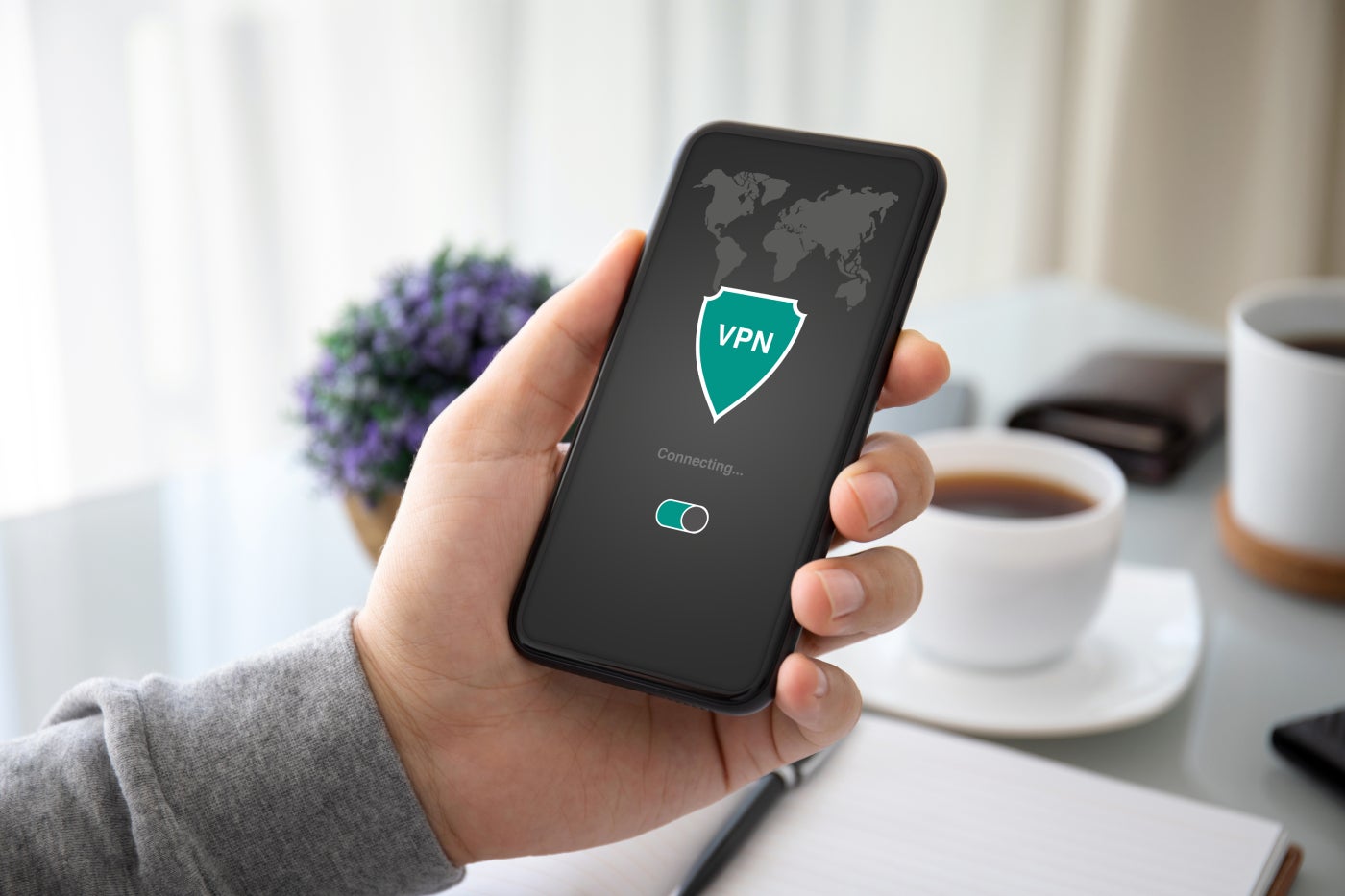A virtual private network, more commonly known as a VPN, is an accessible tool you can use to strengthen your online privacy. With a VPN, you can route your online traffic through an encrypted connection and thereby protect sensitive data such as your browsing activity, search history and other personal info from bad actors and hackers.
SEE: Brute Force and Dictionary Attacks: A Guide for IT Leaders (TechRepublic Premium)
Aside from enhanced online security, VPNs also allow users to access region-locked content all over the world. Through a VPN server, users can mask their actual IP address and choose a new IP address location for their device. This makes it appear as if you’re in another location, enabling access to geo-blocked sites such as streaming apps or online banking services.
While VPNs can undeniably bring a lot of value, a lot of the magic happens in the background. Once you turn it on, there’s not much fanfare aside from a Connected status.
You might wonder: Is the VPN actually working? Am I 100% on an encrypted connection? Are there any ways to check? Fortunately, we’ve got all the answers for you.
In this article, we take a look at the different ways you can check if your VPN is working properly.
Ways to check if your VPN is working
The steps outlined below are some of the best ways to see if your VPN is working or not. As we dive in, you’ll notice that a handful of these methods involve what’s called VPN leaks.
SEE: What Is a VPN Kill Switch and Why Do You Need One? (TechRepublic)
VPN leaks refer to when a VPN service leaks user information to their internet service provider and the public internet. This will mainly pertain to user’s IP addresses leaking, as VPNs primarily mask user’s IP addresses and other browsing data from the internet. When it fails or does not work properly, this data is at risk of being exposed.
That being said, we’ve listed a host of concrete methods you can use to check if your VPN is working as intended!
Check for IP address leaks
Since VPNs allow users to hide their IP address and choose a new one with a different location, the first thing you should do is check if your IP address has actually been changed. Below are the steps to follow:
- Open your VPN and connect to a VPN server of your choice. To see if your VPN is working, we want to have it up and running the way it was intended. A good rule of thumb would be to connect to a VPN server and leave it open as we go to the next step.
- Take note of your chosen VPN server’s IP address. Once you’ve selected your preferred VPN server and location, take a look at the IP address indicated for that particular server. This can usually be found below the country/location name or in a sidebar within the app.
- Once done, go to an IP address checker online. There are numerous IP address checking tools you can find online, but a well-known one is What is My IP Address. When you open the site, it will immediately pull up the current IP address and location of your device.
- If the IP address on the checker is different from the VPN server, your VPN is not working as it should. This usually means that your actual IP address is being leaked, putting your data at risk and out in the open.
- If the IP address on the checker is the same as the VPN server, your VPN is working properly. This means that you have successfully changed your IP location via the VPN.
Run a DNS leak test
Another step you should take is to run a DNS leak test. DNS leaks happen when, despite being connected to a VPN, your device continues to transmit DNS requests to your ISP DNS servers. This can expose your browsing activity to websites and the public, ultimately defeating the purpose of having a VPN for anonymity altogether. Here’s how to run a DNS leak test:
- Open your VPN, connect to a VPN server and remember its corresponding IP address. Just like the IP leak test, your chosen VPN server’s IP address is our main indicator of a DNS leak.
- Go online and look for a DNS leak test tool. My personal go-to is DNSleaktest.com, but there are a number of online DNS leak test sites available that do the job just as well.
- Run the DNS leak test and wait for the results. The DNS leak test will send your machine a series of domain names to resolve. The tool then takes a look at which DNS servers your computer uses to resolve these domains.
- See if the DNS servers found after the test match those of your VPN’s DNS servers. The ideal result is that the DNS requests are being resolved by your VPN’s DNS servers. This means looking at your VPN server’s IP address and country or location of origin. If your ISP’s servers are appearing, that means there’s a leak.
Look out for WebRTC leaks
The last of the VPN leaks are called WebRTC leaks. WebRTC is a browser-based technology that helps make data, audio and video communications easier. The only issue is that WebRTC can be a means by which your IP address can be unknowingly revealed.
Fortunately, there is a way to check if your VPN is experiencing WebRTC leaks. Follow these steps below:
- Open VPN and connect to your preferred VPN server and location. Once again, the key here is to take note of the VPN server’s IP address.
- Visit a WebRTC leak test tool online. A good option here is Browser Leak’s WebRTC tool, but there are other options available, even from VPN providers themselves.
- Run the tool and see if the IP address matches the VPN server’s IP address. If they match, that means you’re safe from a WebRTC leak. Luckily, most quality VPN providers will actually help prevent WebRTC leaks from happening.
See if changed location reflects on region-sensitive sites
Another step to take to see if your VPN is working is to check whether your VPN’s location-changing magic is actually being reflected when visiting region-restricted websites. In particular, you can use geo-sensitive sites, such as streaming sites like Netflix, Hulu or Amazon Prime, to find out if your VPN successfully changed your IP address.
To do this, you simply need to find a show or movie that’s only accessible in a certain region, connect to a VPN server in the same country, and go to a streaming service to see if it becomes available or not.
Consider running a speed test
If after checking you find that your VPN isn’t leaking any data and are currently experiencing some problems, it’s time to run a quick speed test. This will let you know if there are any issues, either with your actual internet connection or a specific server from your VPN service. Here’s a rundown of what to do:
- Disconnect from your VPN and/or turn it off. We want to first have a baseline reading of your connection via your ISP.
- Go to speedtest.net while connected to your ISP and run a speed test with everything set to their default.
- Take note of the resulting upload and download speeds. I recommend taking a quick screenshot of the results, but you can just as easily write down both speeds.
- Open your VPN, connect to a VPN server and run the test again. Make sure that before you run the test, the VPN was able to properly establish a connection with your chosen server location.
- Once you get the VPN speed results, compare the two sets of numbers. While there isn’t a hard and fast rule for interpreting speed test results, we can infer some possible theories.
- If both your ISP and VPN are slow, there may be an issue with your actual internet connection. I suggest rebooting your computer or your Wi-Fi router to restart things. You can also use an Ethernet cable to make your connection more reliable if Wi-Fi isn’t working well.
- If your ISP is faster than your VPN speed, you might be using a server that’s too far in location from where you are. I recommend choosing a VPN server that’s closer to your current location, as distance can play a role in a VPN’s speed.
- If your ISP is only slightly faster than your VPN, then the VPN is likely working as it should be. By nature of routing your online traffic to another path, having a slightly slower connection with a VPN is expected.
- If your VPN speed is close or faster than your ISP, then you’re experiencing the best possible scenario!
What can you do if your VPN isn’t working properly?
Once you’ve gone through the above steps and found out you’re experiencing leaks and/or other issues, there are a couple of things you can do to troubleshoot.
Restart your VPN desktop or mobile application
If you’ve only recently experienced an issue with your VPN and didn’t have any problems before, a restart of the VPN application could do the trick. There may be a glitch or small error within the app or your system, so rebooting the service may resolve the issue.
Switch to a different VPN server or tunneling protocol
For users experiencing internet speed or stability issues, you can try either switching to a different VPN server or changing your current tunneling protocol. When it comes to VPN servers, keep in mind that the server location that is nearest to your actual location will most likely provide you with better speeds.
On the other hand, each tunneling protocol treats your online traffic differently. Some are built for security and stability, while others are focused on providing the best speeds. If you’re having trouble with your connection, you can try using a different VPN protocol as a possible solution.
Consider turning off firewalls, antiviruses and other security software
As a lot of security software works in the background, there may be some conflicts with how each one tries to protect your machine. In particular, firewalls and antivirus software may be configured in such a way that they can prevent you from connecting to the internet via a VPN.
When facing issues with your VPN, it can be a good idea to temporarily disable your antivirus or firewalls and see whether it changes anything. You can also run a speed test before and after turning off these security tools to see if they’re causing problems with your VPN.
Contact customer support of your VPN
For issues that persist, it’s probably time to seek customer service from your VPN provider’s support team. Customer support for VPNs come in different forms: 24/7 live chat, email or phone support, AI chatbots, online guides and tutorials.
SEE: 4 Best Free VPNs for 2024 (TechRepublic)
Customer support agents can help you fix more specific and complex issues you’re experiencing with your VPN. Take note, however, that not all VPN customer support is the same. Specifically, free VPN plan users usually don’t get access to premium customer support.
Consider looking for a new VPN provider
For users with continuing and unresolved issues, it may be time to switch VPN providers. Whether it’s a slow VPN connection or continuous VPN leaks, it’s simply not worth it to risk your data being exposed to the internet.
This is especially true when you consider the number of high quality VPN providers that provide both strong security and fast and stable VPN speeds.
If you’re wondering which VPNs to consider, here are some of my personal favorites:
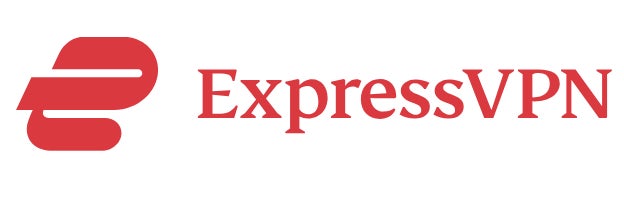
- ExpressVPN: For a no-nonsense VPN experience, ExpressVPN is a fine choice. It has an extremely intuitive and pleasant user interface that’s coupled with reliable speed and top-notch security.
There’s also good integration between its desktop application and its browser extension. To learn more, you can read my full ExpressVPN review here.
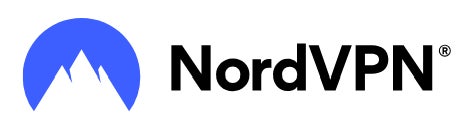
- NordVPN: If you prioritize security, consider NordVPN. As a go-to option amongst consumers, I find NordVPN’s popularity to be warranted. It includes a built-in threat protection feature that blocks malware and unwanted ads.
It’s also one of the fastest-performing VPN’s I’ve reviewed so far, offering superb numbers in day-to-day use and both upload and download speeds. For more information, read my full NordVPN review here.
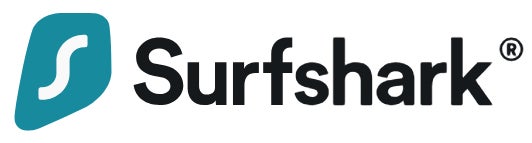
- Surfshark: For prospective buyers looking for a value-laden VPN, Surfshark is my recommendation. It has accessible pricing across all its plans, multiple subscription options for various price points and fast VPN speed that can cover most everyday tasks.
I personally like how it offers unlimited simultaneous device connections. While other VPNs have a limit of 5-7 simultaneous connections, Surfshark enables unlimited multiple device protection without an
additional subscription. If you’re interested to know more, you can read
my full Surfshark VPN review here.