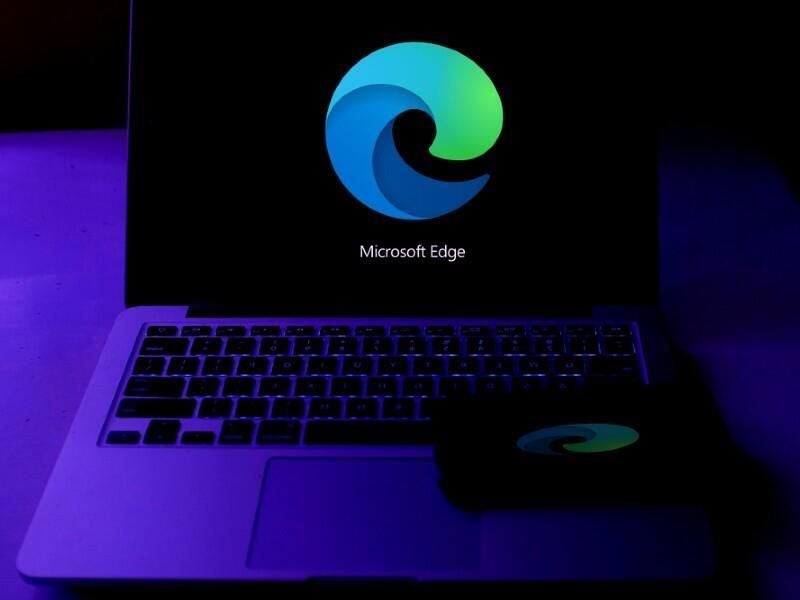
Image: DANIEL CONSTANTE/Shutterstock
Although Internet Explorer is supported until June 15, 2022, (and longer on Windows Server and LTSC channels of Windows 10) it won’t be available at all in Windows 11 and neither will the legacy version of Edge. The default browser will be the new Chromium-based Edge. That means organizations will have to configure IE Mode for any internal sites and line-of-business apps that still require IE compatibility.
SEE: Windows 11 cheat sheet: Everything you need to know (free PDF) (TechRepublic)
IE Mode, which uses the IE 11 Trident browsing engine to load pages in an Edge browser tab, has been available since version 77 of Edge so many enterprises will already be using it, but for Windows 11 it will be the only option. IE Mode will be used automatically for pages on the Enterprise Mode Site List (which has a different syntax from the Enterprise Mode Site List you may have already created for Edge Legacy, so be prepared to update that).
If you don’t already have a list of sites that need IE Mode, you can use Microsoft Endpoint Configuration Manager and the Enterprise Site Discovery tool or Intune and the Microsoft 365 Admin Center to find sites that use ActiveX or legacy document modes. You can also enter site URLs by hand in the Enterprise Site List Manager in Edge which exports an XML file. For organizations that use Azure Active Directory, Microsoft is working on a way to store the list of IE Mode sites in the cloud, but the details of that aren’t available yet.
While you’re building the list, you can let users turn it on IE Mode themselves. If you allow it, users can reload a page that doesn’t work in IE Mode (by right-clicking on a tab or URL, from the Edge menu or by pinning the icon to the toolbar).
You can take control of these options through group policy and enable the settings for them with the InternetExplorerIntegrationReloadInIEModeAllowed policy. (If you’ve been using the InternetExplorerIntegrationTestingAllowed policy, this will be deprecated in Edge 95, and you’ll want to switch to the new policy.)
Users can also click Add and type in a URL to a local list of sites that will automatically open in IE Mode for up to 30 days. This doesn’t currently sync between devices, but should do by the time Windows 11 ships.
That time limit is to give organizations time to create their Enterprise Mode list without stopping people using the apps and sites they need, without letting people permanently switch sites that don’t need IE Mode over to the older engine. If you want to use this as a way of collecting the sites that need to be on the list, you can use the InternetExplorerIntegrationLocalSiteListExpirationDays group policy to shorten the time sites can be on the local IE Mode list. If you don’t add the site to your Enterprise Mode list, users will be notified when the page expires from their local list and they can add it back.
SEE: 83 Excel tips every user should master (TechRepublic)
You can check what sites Edge knows about in the compatibility site list at edge://compat/enterprise.
To use local mode, users need to be using Edge version 92 or later (the current stable version); under Settings, Default browser, they can set Allow Sites to be Reloaded in Internet Explorer mode to Allow or click Add to type in the URLs of specific pages (pages already open in IE Mode can be added to the list by clicking on the IE icon that appears next to the address bar). Once reloading in IE Mode is enabled, they can turn on the IE Mode button in the Customize toolbar section of Settings, Appearance.
That’s also useful for IT teams who need to test that pages do render correctly in IE Mode before adding them to the Enterprise Mode Site List. If they don’t render properly, organizations with Microsoft 365 licences or Fast Track benefits can use the free App Assure service to get support and help fixing the page or getting it supported in Edge.
If you want to remove Internet Explorer on other versions of Windows, you need to do that by group policy rather than by uninstalling IE itself, because that removes the DLLs that Edge needs for IE Mode. The policy is called Disable Internet Explorer 11 as a Standalone Browser. To make this clearer, future versions of Windows 10 will list IE Mode rather than Internet Explorer in Windows Features.
SEE: Windows 10: Lists of vocal commands for speech recognition and dictation (free PDF) (TechRepublic)
One change that organizations still relying on IE will need to get used to; you can still control Edge using group policy, but there’s a much smaller and more manageable number of settings—280 rather than almost 1,800.
If you want to control how often Edge updates (on any desktop OS, not just Windows 11), you can use group policy to opt in to the new Extended Stable channel. This only updates to even-numbered versions of Edge, starting with Edge 94, so you get eight rather than four weeks of support (or 16 rather than 12 weeks if you stay on one of the two previous stable releases). But you still get security patches as they come out, even for odd-numbered releases.
Preview the Windows 11 look
The Edge interface will change to match the Fluent style of the Windows 11 user interface. You can get a preview of that in the canary builds of Edge by setting an experimental flag: on the edge://flags page, set “Enable Windows 11 Visual Updates” to Enabled.
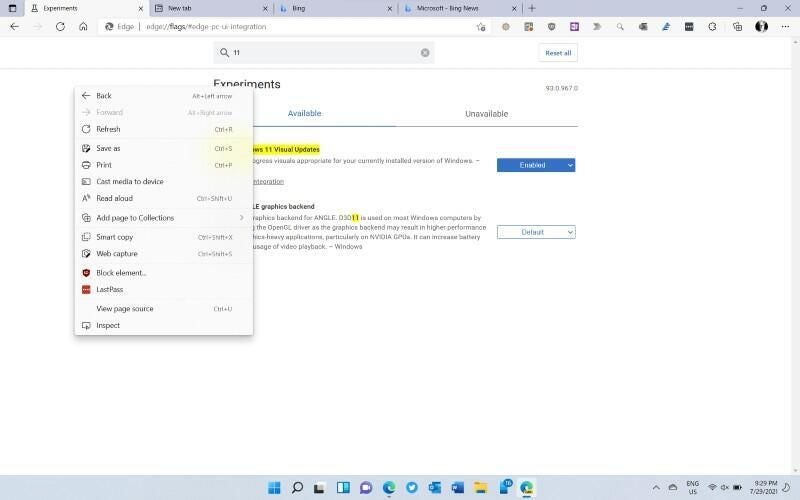
As well as rounding the corners of menus and adding a shadow to match the Windows 11 style, this also turns on Mica (a UI effect that picks up the colour of the desktop background) for the tab bar, enables partial transparency for the main Edge menu and context menus, tweaks the size of menu fonts to be a little larger and centers some buttons. In future, more of the Edge user interface will match Windows 11, including the style of the scrollbars.
Extensions for the now-deprecated legacy version of Edge were available through the Microsoft Store; when the Chromium-based Edge browser launched, extensions moved to a web store. With Windows 11, Edge extensions will move back to the Microsoft Store alongside Windows and Android apps (but the web extension store will remain available for Windows 7, macOS and Linux users, so if you recommend extensions to your users, you’ll need to document both methods).
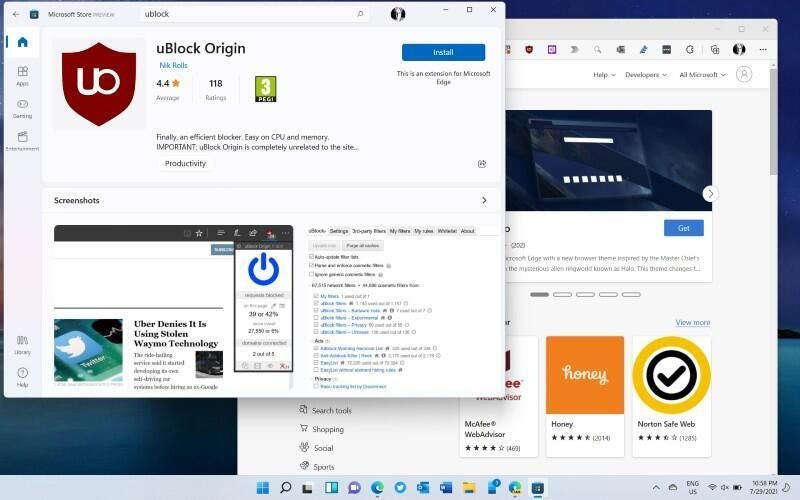
Currently even the Canary channel of Edge opens the web store when you click to search for extensions, but if you search for extensions like uBlock Origin they may already be in the new Microsoft Store and you can install them from there.
