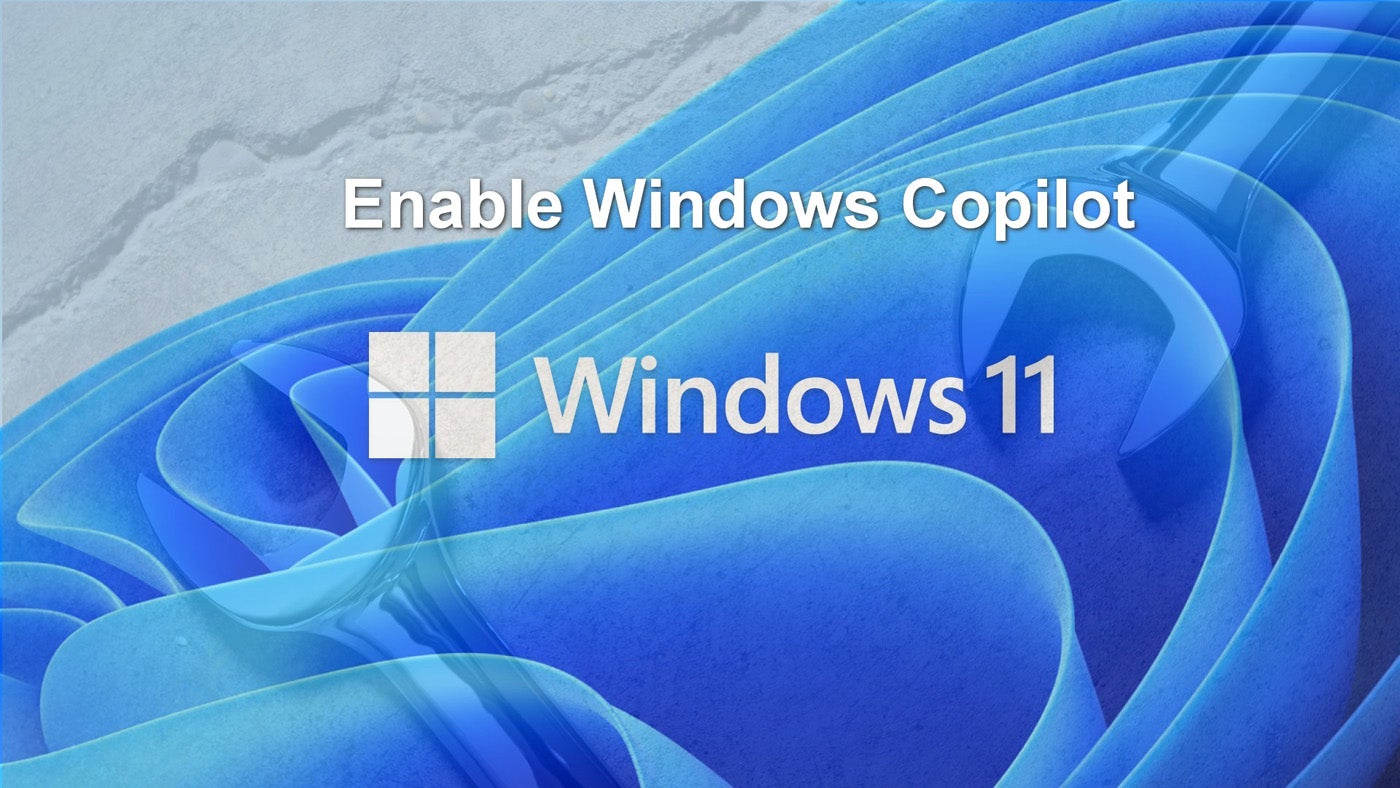At some point after September 26, 2023, Windows 11 users will receive the latest major update to the operating system from Microsoft, known as Windows 11 23H2. This 23H2 update includes several system improvements, application enhancements and new features, highlighted by the release of Windows Copilot, which will give users consistent access to generative artificial intelligence.
However, under certain circumstances, the Windows Copilot icon on the taskbar will arrive in a deactivated state. When this occurs, users will have to enable Windows Copilot on the taskbar before they can use it. The process is relatively simple, but it’s new to Windows 11 users.
Enable Windows Copilot in Windows 11 23H2
Microsoft has placed the on/off toggle switch for the Windows Copilot icon in the Taskbar section of the Windows 11 Personalization Settings screen (Figure A). To get to the correct settings screen, open Windows Settings, navigate to the Personalization tab in the left-hand navigation bar and then select Taskbar from the list of items.
Figure A

Toggle the switch to the “on” position, and the new Windows Copilot icon will be added to the Windows 11 taskbar (Figure B).
Figure B
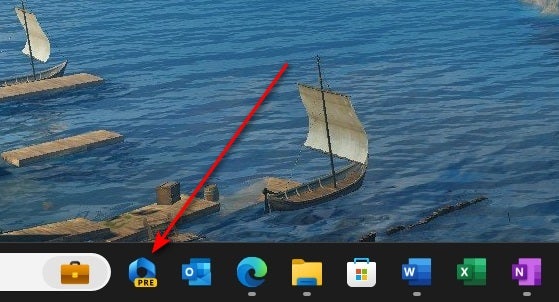
You can close the Settings screen when you are finished.
Access Windows Copilot from the taskbar
Now that the icon is on the taskbar, click it to load the input screen for Windows Copilot (Figure C). The input screen is similar to the input screen for Bing AI. First, choose a conversation style and then ask the AI a question in the text box.
Figure C
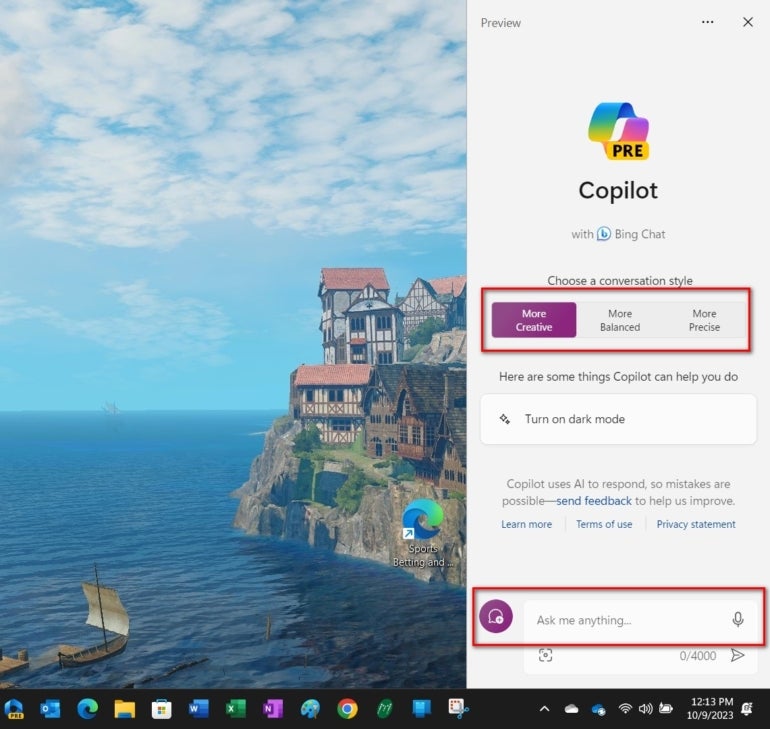
The AI in Windows Copilot is capable of answering several aspects of a question in seconds (Figure D). Compiling such a complete answer would likely take the average person more than a few minutes to find using an internet search engine.
Figure D
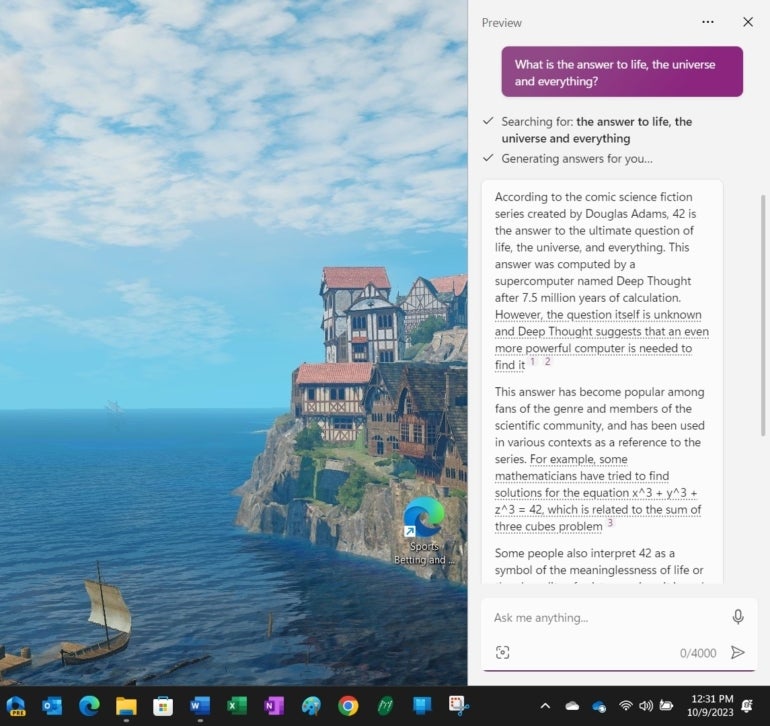
With the Windows Copilot taskbar icon enabled, the generative AI capabilities of the feature can be accessed by the user whenever it’s needed.
Keep in mind that it’s the nature of artificial intelligence to be in a state of continuous learning. This means that, over time, the answers generated by Windows Copilot should continue to evolve and get better. Therefore, it’s important to provide positive feedback when Windows Copilot provides a useful answer to your question.