- Best overall enterprise password manager: Keeper
- Best for cross-platform compatibility: Dashlane
- Best for ease of use: 1Password
- Best free password manager: Bitwarden
- Best for flexibility and customization: Enpass
- Best for password sharing and collaboration: ManageEngine Password Manager Pro
- Best for access control: Zoho Vault
- Best for cross-browser compatibility: NordPass
Software Spotlight: Keeper
Keeper is an all-around password management solution specifically designed to handle thousands of credentials in large corporate environments.
As organizations embrace hybrid and remote work models, the surge in online accounts supporting workflows has led to a growing challenge of managing numerous login credentials. This not only escalates the complexity of password management but also gives rise to potential security issues.
A single incident of compromise in one account can put an entire organization — and even partnering vendors — at serious risk. To simplify the password management process and mitigate password-related breaches, organizations leverage enterprise password managers.
Enterprise password managers offer a secure, efficient and centralized platform to create, store and manage passwords, reducing the risk of unauthorized access and fostering regulatory compliance.
This article will explore the top enterprise password managers, examining their key features, pricing, benefits and drawbacks.
Featured Partners
Top enterprise password managers: Comparison table
The table below is a comparison of the key features that can be found in every top-quality enterprise password manager.
| Browser extension | Encryption type | Password sharing | Biometric access | Free version | Pricing | |
|---|---|---|---|---|---|---|
| Keeper | Brave, Chrome, Firefox, Opera, Edge and Safari. | AES 256-bit, Elliptic-Curve cryptography (EC) | Yes | Yes, on macOS. | Yes | Starts at $2/user per month. |
| Dashlane | Chrome, Firefox, Opera, Brave, Edge and Safari. | Argon2 | Yes | Yes | Yes | Starts at $8/seat per month. |
| 1Password | Chrome, Brave, Firefox, Edge and Safari. | 256-bit AES | Yes | Yes | No | Starts at $7.99/user per month. |
| Bitwarden | Chrome, Firefox, Opera, Edge and Safari. | AES-CBC 256-bit, PBKDF2 SHA-256 or Argon2. | Yes | Yes | Yes | Starts at $6/user per month. |
| Enpass | Opera, Vivaldi, Brave, Chrome, Firefox, Edge, Safari and Tor. | 256-bit AES 256-bit, PBKDF2-HMAC-SHA512 on SQLCipher engine. | Yes | Yes | Yes | Starts at $9.99/user per month for enterprise users. |
| ManageEngine Password Manager Pro | Chrome, Edge, Firefox, Opera, Brave and Safari. | AES-256 encryption | Yes | Yes | No | Enterprise pricing starts at $3,995 for 10 admins. |
| Zoho Vault | Ulaa, Chrome, Firefox, Safari, Edge, Vivaldi, Brave, Opera. | AES-256 bit | Yes | Limited | Yes | Starts at $7.20/user per month for enterprise users. |
| NordPass | Opera, Vivaldi, Brave, Chrome, Firefox, Edge, Safari. | XChaCha20 | Yes | Yes | Yes | Starts at $1.79/user per month. |
Top enterprise password managers
Here are our picks for the eight best enterprise password managers in 2024.
Keeper: Best overall enterprise password manager

Keeper is a password management solution that offers encrypted vaults for every user. It provides users with an organizational structure with folders and subfolders, along with shared team folders. With Keeper, users can access their encrypted vaults from an unlimited number of devices. In addition, Keeper has a policy engine and enforcement feature that guarantees compliance with security protocols, while its Security Audit and Activity Reporting features offer insights into password usage and user actions.
I particularly liked Keeper’s BreachWatch feature — a dark web monitoring tool that constantly scans employees’ password vaults for passwords that have been exposed to the dark web and alerts security teams for immediate response. For organizations which have hundreds to thousands of employees, this is a must-have feature to keep internal credentials secure.
Why I chose Keeper
I was impressed with Keeper’s emphasis on ease of use, combined with strong security measures like secure file storage, secrets manager and role-based access controls for large organizations. In my opinion, its balance of usability and management-focused features helps it stand out as my top option for enterprises looking for a password management solution.
Features
- Command Line Provisioning.
- Multi-factor authentication.
- Event log and notification.
- Security audits.
- Active Directory and LDAP synchronization.
- Single sign-on (SAML 2.0) authentication.
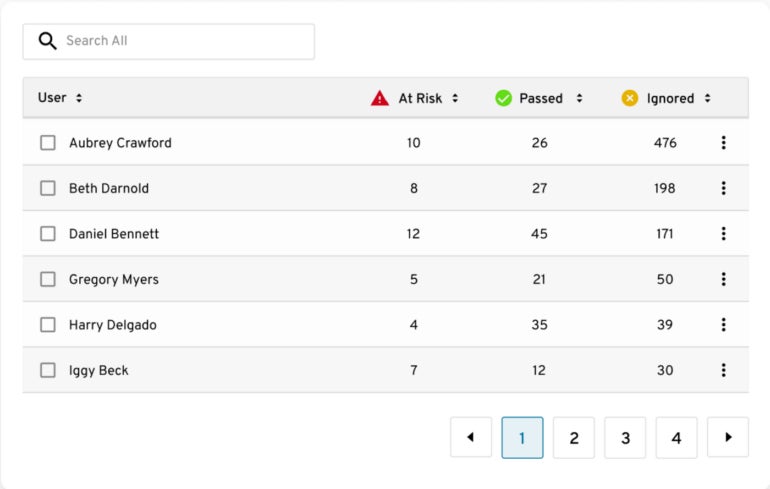
Keeper pros and cons
| Pros | Cons |
|---|---|
|
|
Pricing
Keeper offers three pricing plans for its business and enterprise users.
- Business Starter: Starts at $2 per user per month, minimum 5 users and max of 10 users (billed annually).
- Business: Starts at $3.75 per user per month (billed annually).
- Enterprise: Contact Keeper for a custom quote and availability.
If you want to learn more, read our full Keeper review here.
Dashlane: Best for cross-platform compatibility

Dashlane is a password management tool that allows users to access and manage passwords across different devices and platforms. It has an unlimited, secure password-sharing feature that allows users to share passwords while maintaining total control. This means that access to shared passwords can be revoked at any time. For enhanced security, the tool includes dark web monitoring and the ability to auto-send alerts in case of a data breach. Additionally, Dashlane allows users to generate strong passwords with a single click and automatically fills them in whenever needed, streamlining the log-in process.
Personally, I like how Dashlane integrates with popular identity management solutions like Okta, Duo and OneLogin. This offers organizations a well-rounded and multi-layered security posture to ward off against attacks and vulnerabilities.
Why I chose Dashlane
Dashlane made it to our list for its inclusion of a VPN feature for Wi-Fi protection and a limitless secure password-sharing feature.
Features
- Unlimited secure password sharing.
- Cross-platform accessibility.
- One-click passwords and forms.
- Dark web monitoring and alerts.
- Password generator.
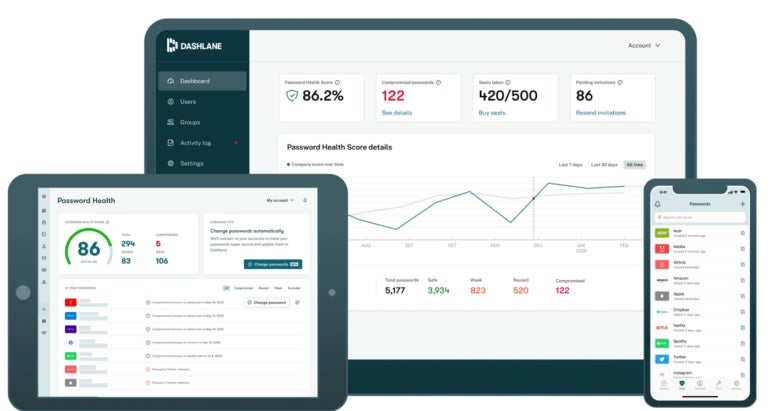
Dashlane pros and cons
| Pros | Cons |
|---|---|
|
|
Pricing
Enterprise users have the option to choose either the Dashlane business plan or the enterprise plan.
- Business: Starts at $8 per seat per month (billed annually).
- Enterprise: Contact the vendor for a quote.
If you want to learn more, visit our full Dashlane review here.
1Password: Best for ease of use

1Password is a password management solution that offers various security, admin and compliance features. Its security features include multi-factor authentication that supports a variety of MFA methods, including TOTP, U2F and WebAuthn, to add an extra layer of security to employee logins.
In terms of its business capabilities, I really like its security monitoring capability that makes it easy for enterprises to monitor employee password activity for suspicious behavior, such as failed login attempts and unusual password changes.
Through the centralized Admins dashboard, password admins can have full control over how employees use the platform, including setting password policies, managing user groups and auditing activity.
Some of its password management features include clipboard management, which allows users to automatically remove passwords from their clipboards, automatic lock during periods of inactivity and phishing protection for safeguarding against fraudulent websites and emails. 1Password also provides vulnerability alerts to notify users of potential security risks, enabling them to take appropriate action.
With 1Password, organizations can set up a shared vault for team access, allowing users to share passwords with team members when necessary. In addition, users can stream security events on 1Password to their preferred security information and event management tool for better visualization and analytics.
Why I chose 1Password
I picked 1Password because of its security features, such as end-to-end encryption, customizable team roles and seamless integrations, all of which cater to enterprises looking for a secure yet easy-to-use password manager. I also find 1Password’s intuitive interface a noteworthy strength, making it easy for less tech-savvy users to secure their passwords and logins.
Features
- Centralized password storage and sharing.
- Delivers vulnerability alerts.
- Phishing protection.
- Shared vaults.
- Customizable access policies
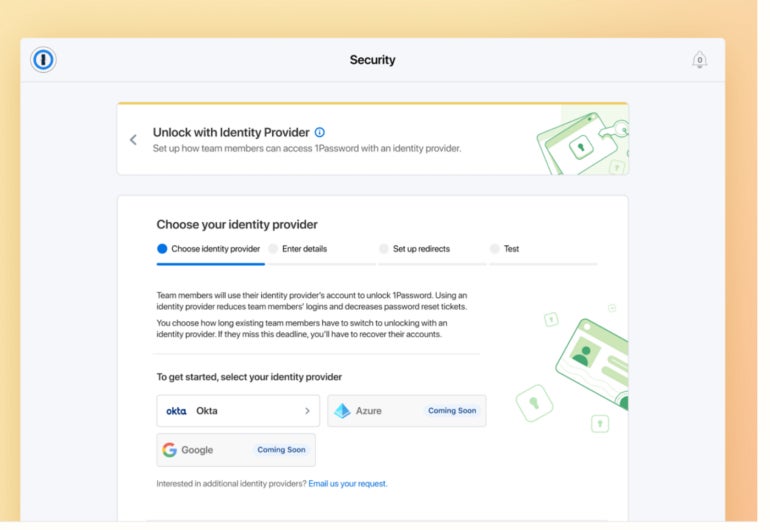
1Password pros and cons
| Pros | Cons |
|---|---|
|
|
Pricing
For businesses and enterprises, 1Password offers the following plans:
- Teams Starter Pack: $19.95 per month, for up to 10 users.
- Business: Starts at $7.99 per user per month.
- Enterprise: Contact the vendor for a quote.
If you want to learn more, read our full 1Password review here.
Bitwarden: Best free password manager
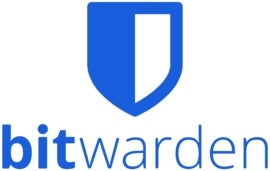
If you’re looking for a free password manager, I recommend Bitwarden. It offers a range of specific features that make it a comprehensive password management solution for enterprises. Administrators have access to advanced tools such as user management, where they can easily add, remove or modify employee access to credentials. The solution also includes password sharing, which allows teams to collaborate and share log-in information securely. Bitwarden also integrates seamlessly with single sign-on providers like Okta and Azure Active Directory, streamlining the log-in process for employees across multiple business applications.
One highlight I want to emphasize with Bitwarden is its open source nature. With this, there’s an added level of transparency as Bitwarden’s source code is publicly available for review. Eagle-eyed IT administrators will appreciate the fact that they can spot check the code themselves for possible holes or vulnerabilities.
With Bitwarden’s advanced security features, such as two-factor authentication and the option to enforce policies like master password strength, member roles and permissions, organizations can enhance their overall security posture. Additionally, Bitwarden offers comprehensive audit logs and reports for easy monitoring of user activity and maintaining compliance.
Why I chose Bitwarden
Besides being an open-source password manager, Bitwarden earned its place for providing strong security measures at an affordable price for enterprise users. We also found that it supports vital features like secure sharing, self-hosting options and extensive customization capabilities, making it an ideal choice for cost-conscious enterprise users prioritizing security.
This is on top of offering, what I consider, one of the best free password managers for individual users and small businesses.
Features
- End-to-end encryption.
- Open-source.
- Cross-platform accessibility.
- Vault health reports.
- Security audit and compliance.
- Directory synchronization.
- Secure password sharing.
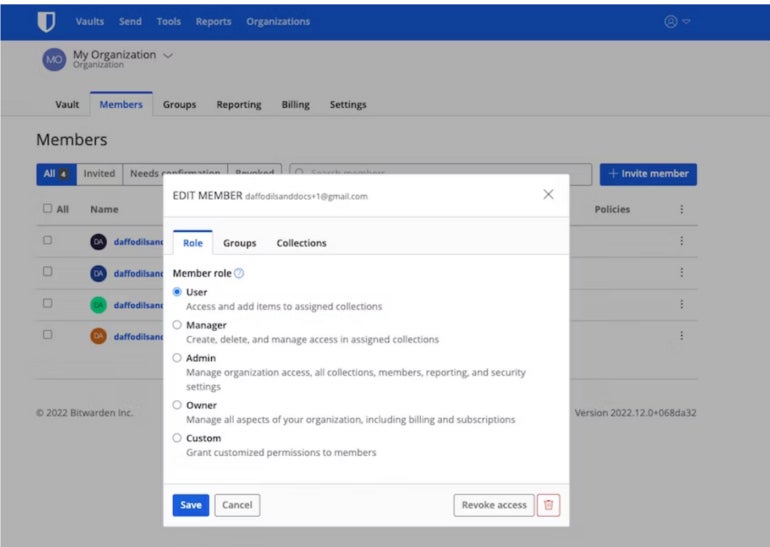
Bitwarden pros and cons
| Pros | Cons |
|---|---|
|
|
Pricing
Bitwarden’s enterprise pricing is captured under the Business plan.
- Teams Starter: Starts at $20 for 10 users per month.
- Enterprise: Starts at $6 per user per month.
It also has a free version for its consumer or individual plan. If you want to learn more, check out our full Bitwarden review here.
Enpass: Best for flexibility and customization
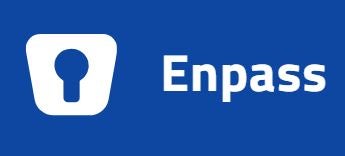
If you’re looking for a flexible password manager, I suggest Enpass. It offers a distinctive password management solution for businesses by allowing password vaults to be stored either locally or on a cloud storage platform of the user’s choice. This provides businesses with the autonomy to decide their storage method, addressing specific security needs. However, this flexibility requires users to install browser extensions separately, which some users have found inconvenient.
Another key feature businesses would find particularly interesting is the Admin Console, which is ideal for managing a large workforce. On the admin console, businesses can track password health and set security policies on a single dashboard.
The password generator, while allowing for the generation of complex passwords, offers some flexibility in customization. Users can determine their preferred password length, and the type of characters they want within the password string, or choose to make the password pronounceable. The password can also generate passwords that comply with a website’s requirements and restrictions automatically.
While Enpass provides a free version for desktop users, the mobile version only allows storage of up to 25 passwords, which could be a limitation for businesses with employees who use their mobile devices.
Why I chose Enpass
I selected Enpass for its strong but flexible password generator features, which allow users to customize their passwords according to their preferences. I also appreciate how Enpass gives businesses the option to store their passwords either locally or through their cloud storage service of choice. This helps businesses tailor-fit their password manager solution to their current tech stack, especially if they already have a service they’re heavily invested in.
Features
- Admin console.
- Security audits.
- Breach monitoring.
- Secure password sharing.
- Serverless deployment.
- Unlimited password storage and recovery.
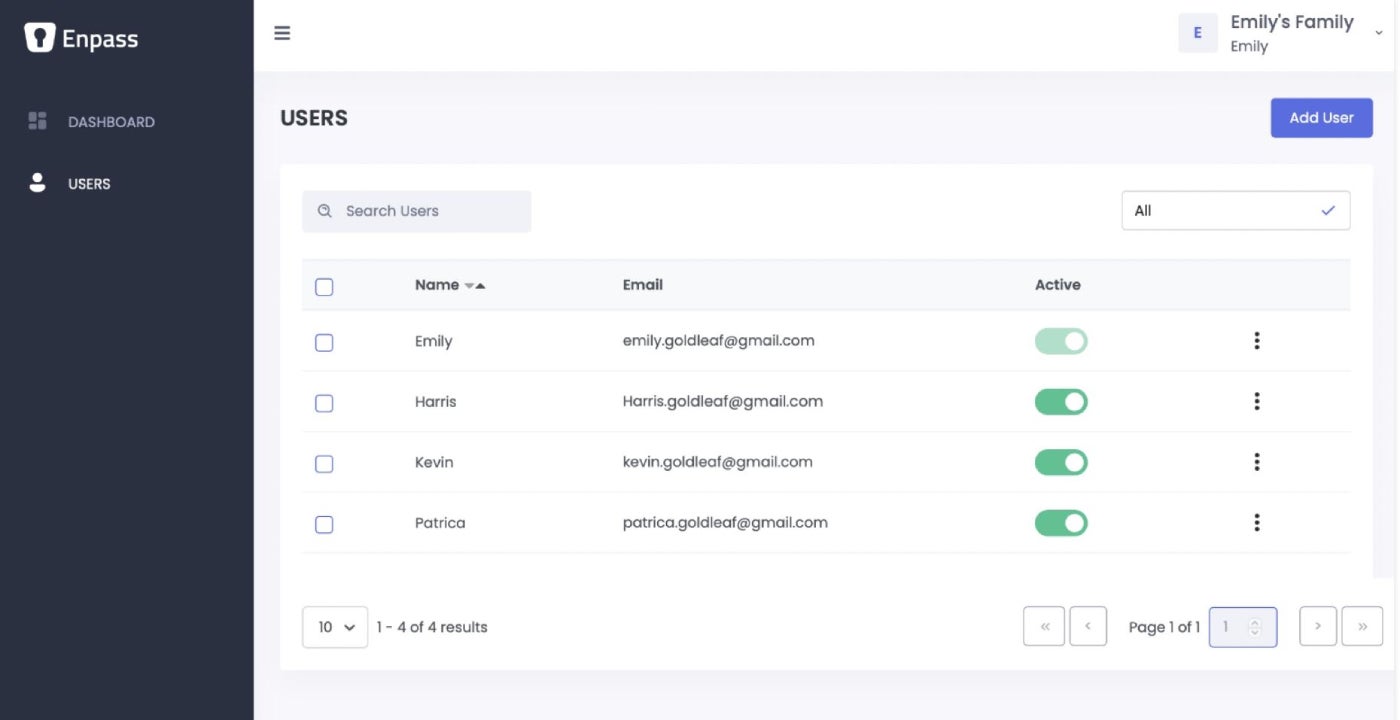
Enpass pros and cons
| Pros | Cons |
|---|---|
|
|
Pricing
This solution offers two payment plans: Personal/Family and Business plan.
Personal/Family
- Individual plan: $1.99/month, billed $23.99 yearly.
- Family plan: $2.99/month, billed $35.99 for first 12 months then $47.99 yearly.
- One-time plan: $99.99 for a lifetime purchase.
Business
- Starter plan: $9.99/month for up to 10 users (billed annually).
- Standard plan: $2.99/user per month (billed annually).
- Enterprise plan: $3.99/user per month (billed annually).
If you want to learn more, check our full Enpass review here.
ManageEngine Password Manager Pro: Best for password sharing and collaboration

ManageEngine Password Manager Pro allows enterprises to securely store and manage shared sensitive information, including passwords, documents and digital identities, in a centralized vault. An “automatically reset” feature allows users to reset the passwords of servers, databases, network devices and other resources easily.
With this tool, users can log in to systems, websites and applications from the PMP web interface without needing to manually copy and paste passwords. I especially like how ManageEngine enables both preventive and detective security controls by using approval workflows and real-time alerts for password access. This makes sharing passwords across an enterprise much easier while still maintaining a high level of security. ManageEngine PMP also allows users to import user groups from Windows Active Directory or LDAP and make use of its authentication system.
Why I chose ManageEngine Password Manager
I chose ManageEngine Password Manager Pro due to its centralized password vault, which not only allows organizations to store their privileged passwords in a single location but also provides password management flexibility features such as password rotation, password expiration and password complexity enforcement for strong password security.
I also think ManageEngine is a good pick for administrators specifically looking for a solution that prioritizes collaboration, secure password sharing and intuitive access controls.
Features
- Remote password synchronization.
- Privileged account discovery.
- Centralized password vault.
- Automated password reset.
- Access and activity reports.
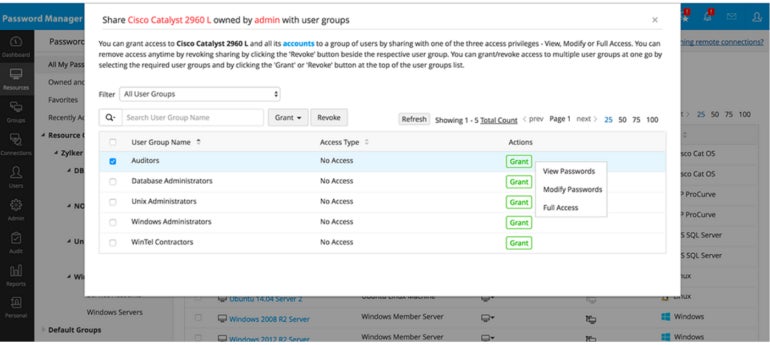
ManageEngine pros and cons
| Pros | Cons |
|---|---|
|
|
Pricing
ManageEngine Password Manager allows businesses to choose a subscription plan, perpetual plan or get a quote.
The enterprise pricing starts at $3,995 for 10 administrators. I suggest contacting them directly or visiting their official site to get a personalized price for your organization.
Zoho Vault: Best for access control

Zoho Vault uses AES 256 encryption for all user passwords and allows users to store unlimited passwords, both personal and enterprise, in one vault. It automatically logs users into saved websites and auto-fills passwords with a single click.
What I like about Zoho is how it allows users to define user roles and manage access privileges as necessary. This is an essential and must-have feature for an enterprise password manager, particularly for firms with complex organizational structures or hierarchies. It supports team collaboration with its secure password-sharing feature, which allows users to share passwords across groups. During our review, we discovered that Zoho Vault allowed us to set up a password policy and create custom alerts.
Why I chose Zoho Vault
I chose Zoho Vault for its capacity to help businesses store not just passwords in a secure vault but also other sensitive business documents, like admin keys, licenses and credentials in the vault.
In particular, I found Zoho Vault’s access control functionality as a very capable way of managing access to hundreds of credentials within large org structures and various internal departments.
Features
- Password vault.
- Supports single sign-on.
- Supports secure password sharing.
- Offers real-time audits.
- Provides data backup.
- Provides role-based access.
- Offers multi-factor authentication.

Zoho Vault pros and cons
| Pros | Cons |
|---|---|
|
|
Pricing
Zoho Vault offers two pricing plans for enterprise users.
- Professional: Starts at $4.50 per user per month (billed annually).
- Enterprise: Starts at $7.20 per user per month (billed annually).
If you want to learn more, check out our full Zoho Vault review here.
NordPass: Best for cross-browser compatibility

NordPass’s password manager helps users check for leaked data, identify vulnerable passwords and recommend stronger ones, share passwords and passkeys among teams and provide an option to protect accounts with biometric security. The shared folders feature allows team members to securely share company information and sensitive data stored in their vaults, making it easy to collaborate across teams.
SEE: How to Start a Career in Cybersecurity (TechRepublic Premium)
For me, I really like NordPass’ cross-device and browser compatibility. With it, businesses are able to easily sync their passwords across computers, tablets or phones, and all popular browsers. This can be useful for organizations that use multiple devices across the board. It also accommodates each employees’ specific browser preferences.
In addition, the solution can help users detect passwords stored in their browsers automatically and import them instantly into the software.
Why I chose NordPass
NordPass made it to my list due to its intuitive security dashboard where business owners and password administrators can check for weak, reused and old passwords, plus the inclusion of a data breach scanner on the dashboard for easy password breach scans. As mentioned, I also like NordPass’ smooth cross-device and cross-browser compatibility. This makes it incredibly easy for users to access their passwords, regardless of which machine or browser they may be using.
Features
- Data breach scanner.
- Supports passkeys.
- Password health audit.
- Encrypted vault.
- Cross-device and browser accessibility.
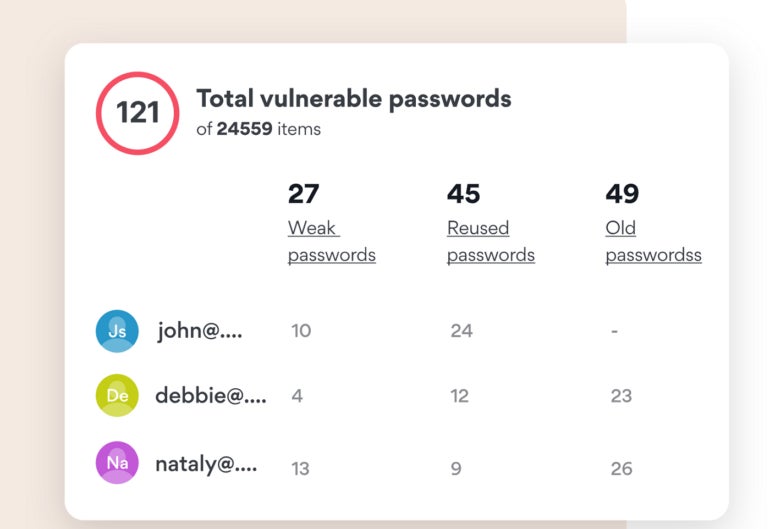
NordPass pros and cons
| Pros | Cons |
|---|---|
|
|
Pricing
NordPass offers three pricing plans for business users.
- Teams: Max of 10 users and starts at $1.79 per user/month for a two-year plan and $1.99 per user/month for a one-year plan.
- Business: From $3.59 per user/month for a two-year plan and $3.99 per user/month for a one-year plan, max of 250 users.
- Enterprise: From $5.39 per user/month for a two-year plan and $5.99 per user/month for a one-year plan.
If you want to learn more, check out our full NordPass review.
Key features of enterprise password managers
Below are the key features to look for when choosing enterprise password managers:
Access control management
Administrators have the ability to define specific access controls within the password manager, determining who can access particular passwords and sensitive information. This ensures that only authorized personnel can access critical accounts and data, reducing the risk of unauthorized access and potential breaches.
Audit trails and reporting
Detailed audit trails help track password-related activities, providing administrators with visibility into password usage, changes and other relevant actions. These logs promote accountability, facilitate compliance auditing and help identify suspicious activities.
Single sign-on integration
With SSO, employees can access multiple applications and services using a single set of credentials. This helps improve convenience and user experience while maintaining security.
Password sharing
In enterprise environments, teams often need to share passwords for shared accounts or projects. This feature allows authorized users to securely share passwords with colleagues or teams.
Multi-factor authentication
MFA adds an extra layer of security by requiring employees to provide additional verification, such as a fingerprint scan, hardware token or one-time password, in addition to their password. By integrating MFA, enterprise password managers enhance the overall security of the authentication process, making it significantly more difficult for attackers to gain unauthorized access, even if passwords are compromised.
How to choose the best enterprise password manager for your business
When choosing an enterprise password manager for your business, consider the following factors:
Assess security features and encryption standards
Look for a password manager that implements encryption and follows industry best practices for data protection. Consider features such as end-to-end encryption, strong encryption algorithms and secure password-sharing mechanisms.
Evaluate compatibility and integration
Ensure that the password manager integrates smoothly with your existing infrastructure and applications. Look for compatibility with different operating systems, browsers and devices. Additionally, check if it supports integration with your organization’s SSO or identity management solutions.
Consider scalability and user management
Evaluate the scalability of the password manager to ensure it can accommodate the number of users in your organization. Check if it provides user management capabilities, such as user roles and permissions, to facilitate efficient administration and access control.
Review user experience and accessibility
Choose a password manager with a user-friendly interface to ensure easy adoption by employees. Consider features like browser extensions, mobile apps and offline access options to enhance accessibility and usability.
Check for audit and compliance capabilities
For businesses operating in regulated industries, ensure that the password manager provides audit logs, reporting features and compliance with relevant security standards. These capabilities are essential for demonstrating compliance during audits and maintaining regulatory requirements.
Methodology
To curate this list of the best enterprise password managers, I looked at essential features that every password manager should have for enterprise purposes. I prioritized products that offered features such as SSO, password sharing, multi-factor authentication, centralized password management and cross-platform compatibility. I also gathered more information and data from each vendor’s website, mixed in me and my team’s first-hand experience, and utilized both video demos and user feedback from reputable third-party review platforms to give a well-rounded recommendation for this list.





